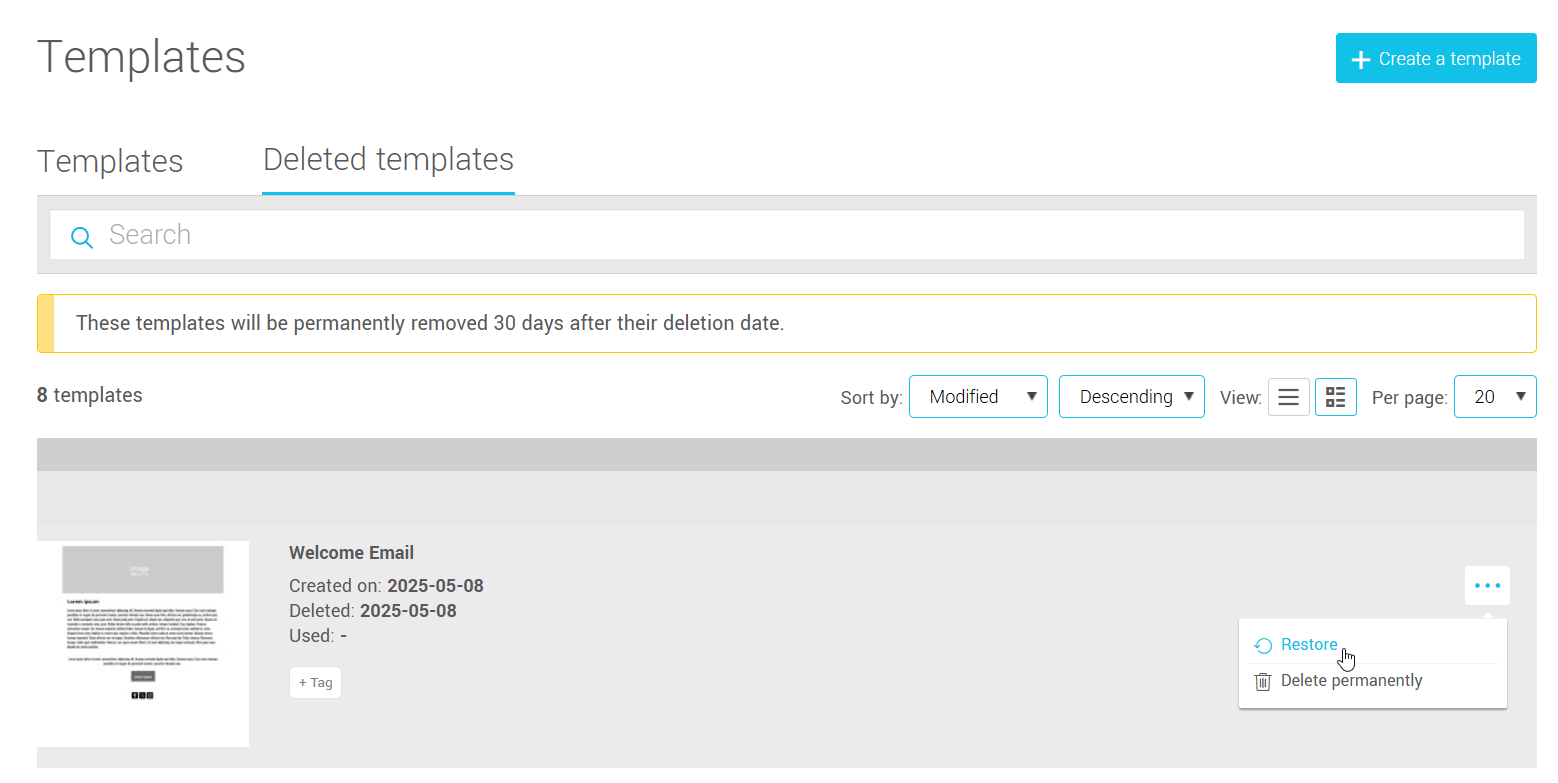In this article:
Edit a template
To modify a template, go to the menu and find your template in the list. Click the three dots at the end of its row to open the action menu and select the Edit option.
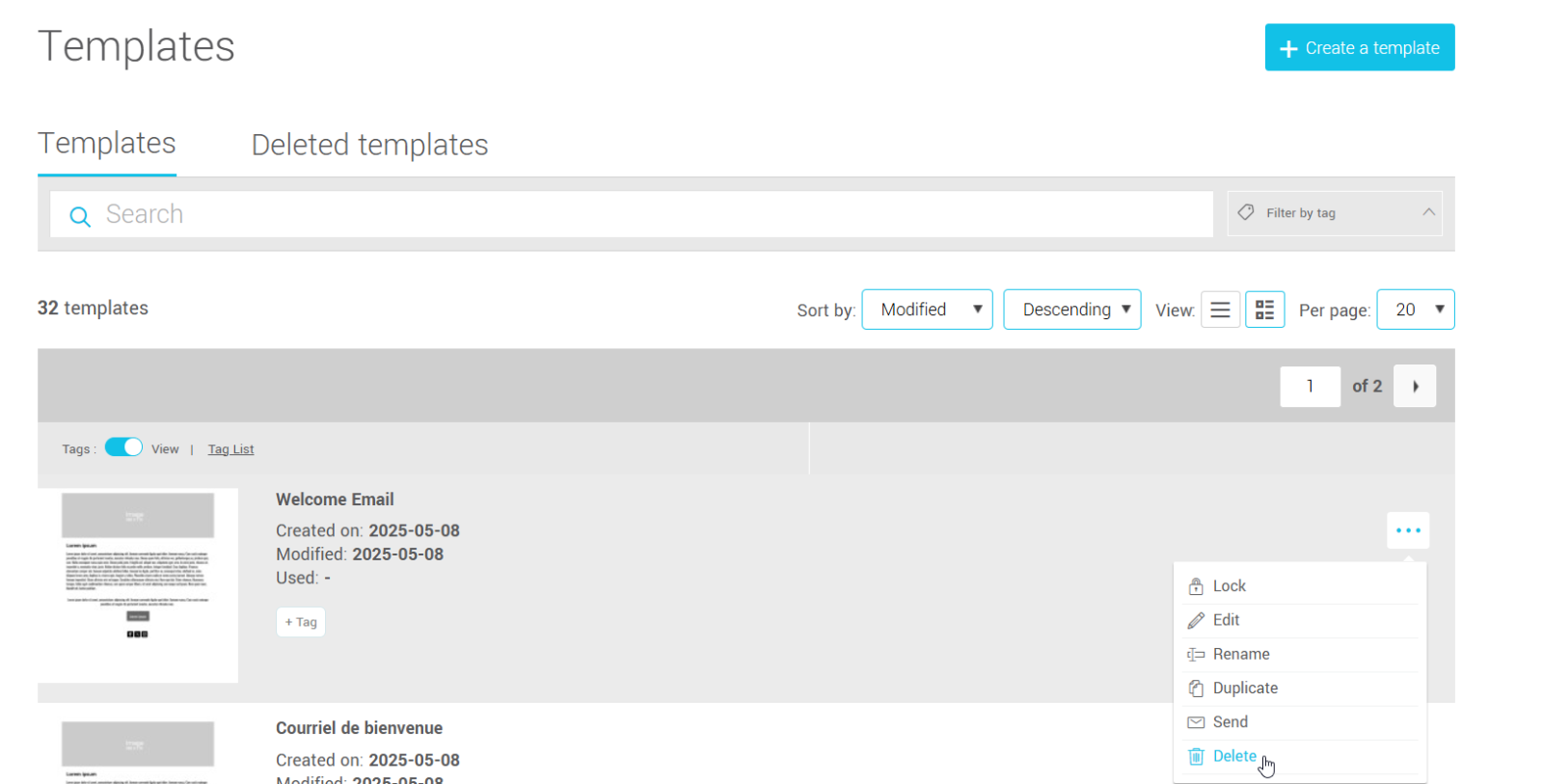
If the template has an autosaved version, it is likely that you previously quit the email editor by mistake without saving your latest changes. If so, you can view the copy we autosaved for you by clicking on the link. Then, you'll be able to decide whether or not to use it. Warning! If you decide to delete it, it will no longer be possible to recover it.
Duplicate a template
To duplicate a template, go to the menu and find your template in the list. Click the three dots at the end of its row to open the action menu and select the Duplicate option. Give the copy a name and click OK to confirm.
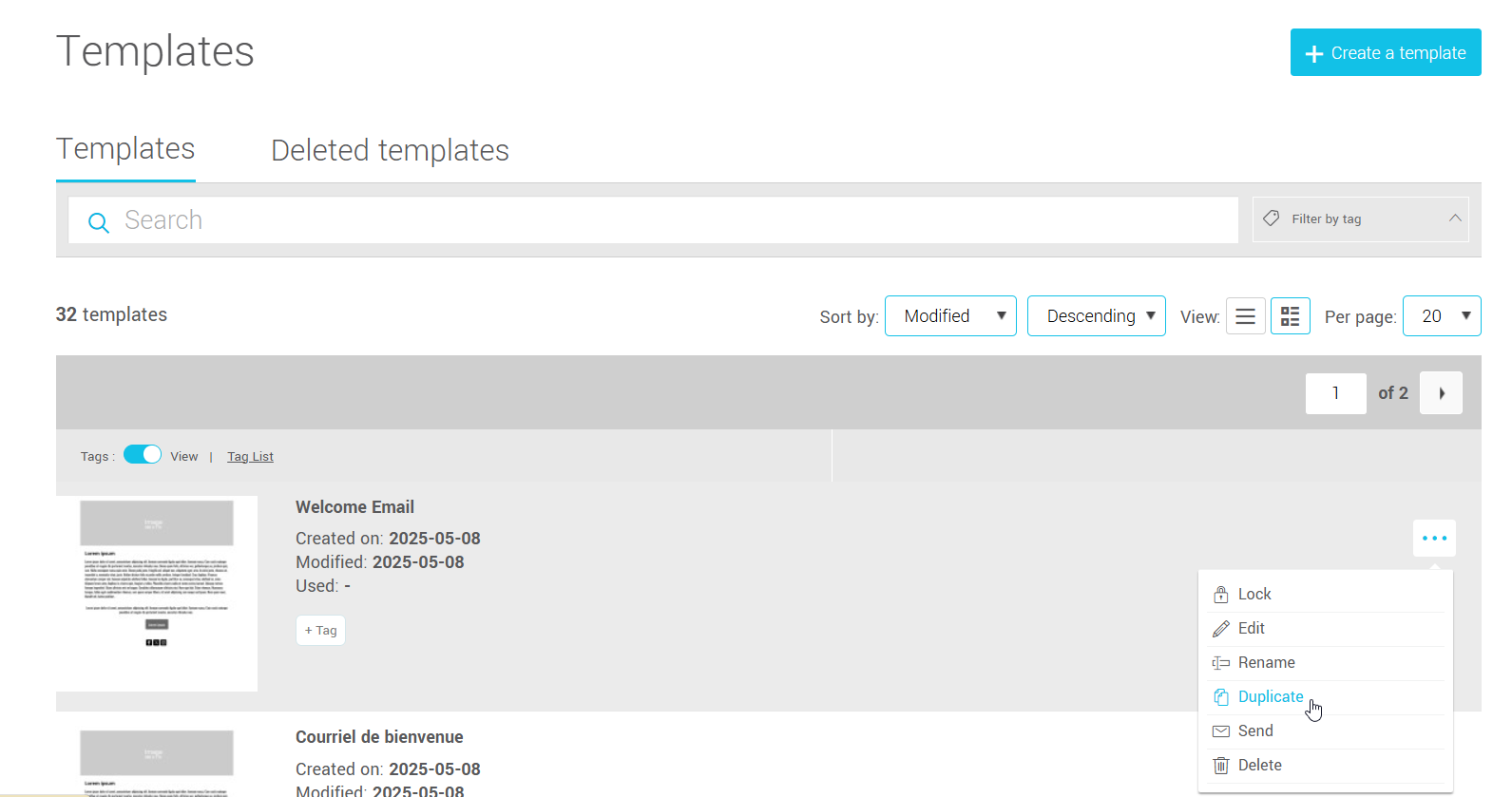
Delete a template
To delete a template, go to the menu and find your template in the list. Click the three dots at the end of its row to open the action menu and select the Delete option. A message asking for your confirmation will appear, click Yes to confirm your action.
.png)
Restore a deleted template
If you accidentally deleted a template, you can restore it as long as it’s still in the Deleted Templates section.
Here’s how:
- Go to the menu.
- Click on Deleted Templates to access your deleted templates.
- Find the template you want to restore in the list.
- Click the action menu to the right of the desired template, then select Restore.
The template will be moved back to your active template list.