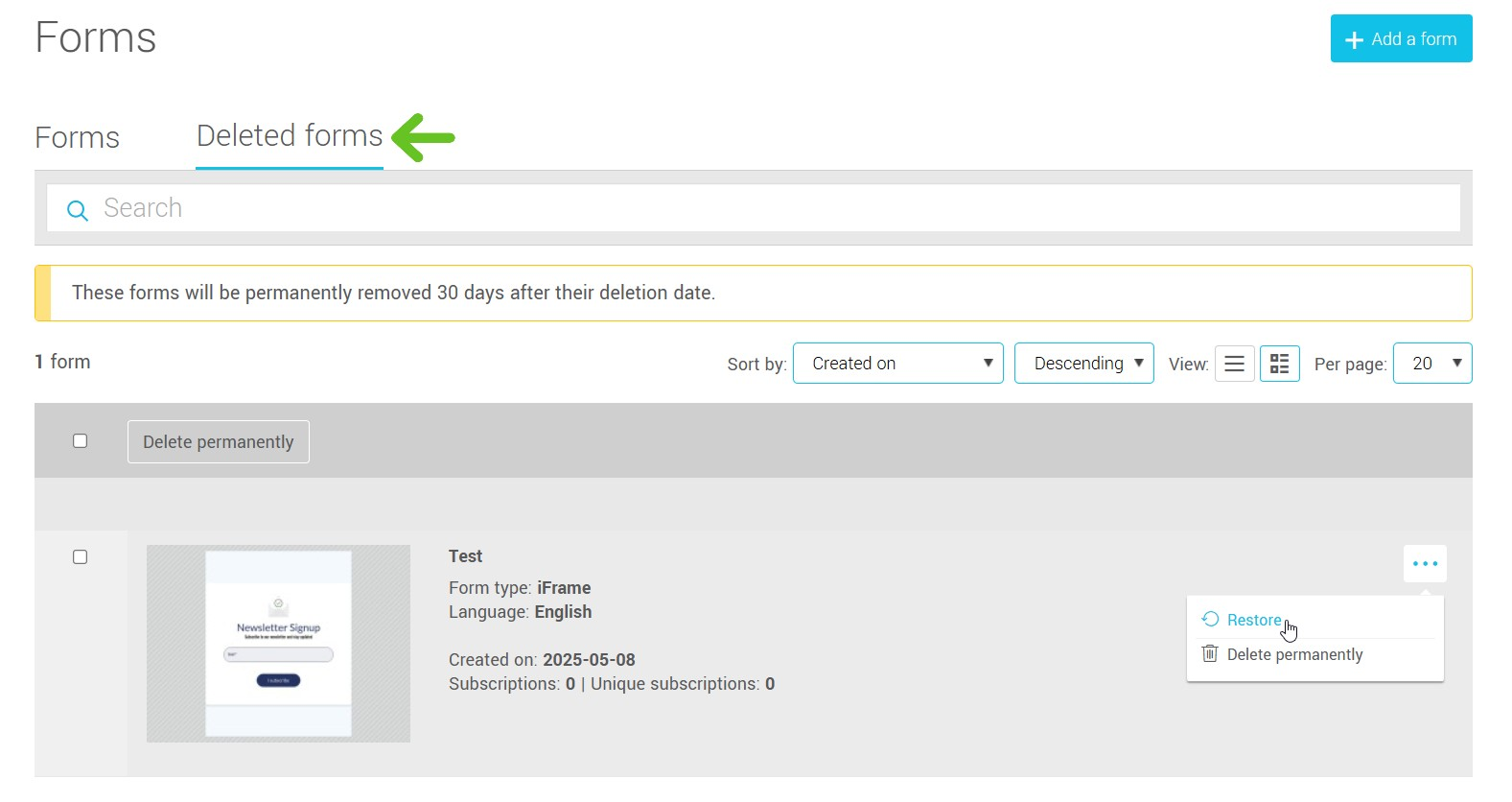In this article:
Edit a form
To edit a form, go to the menu and find your form in the list. Click the three dots icon at the end of the row to open the action menu and select Edit. You can also click directly on the form’s name to access the editor.
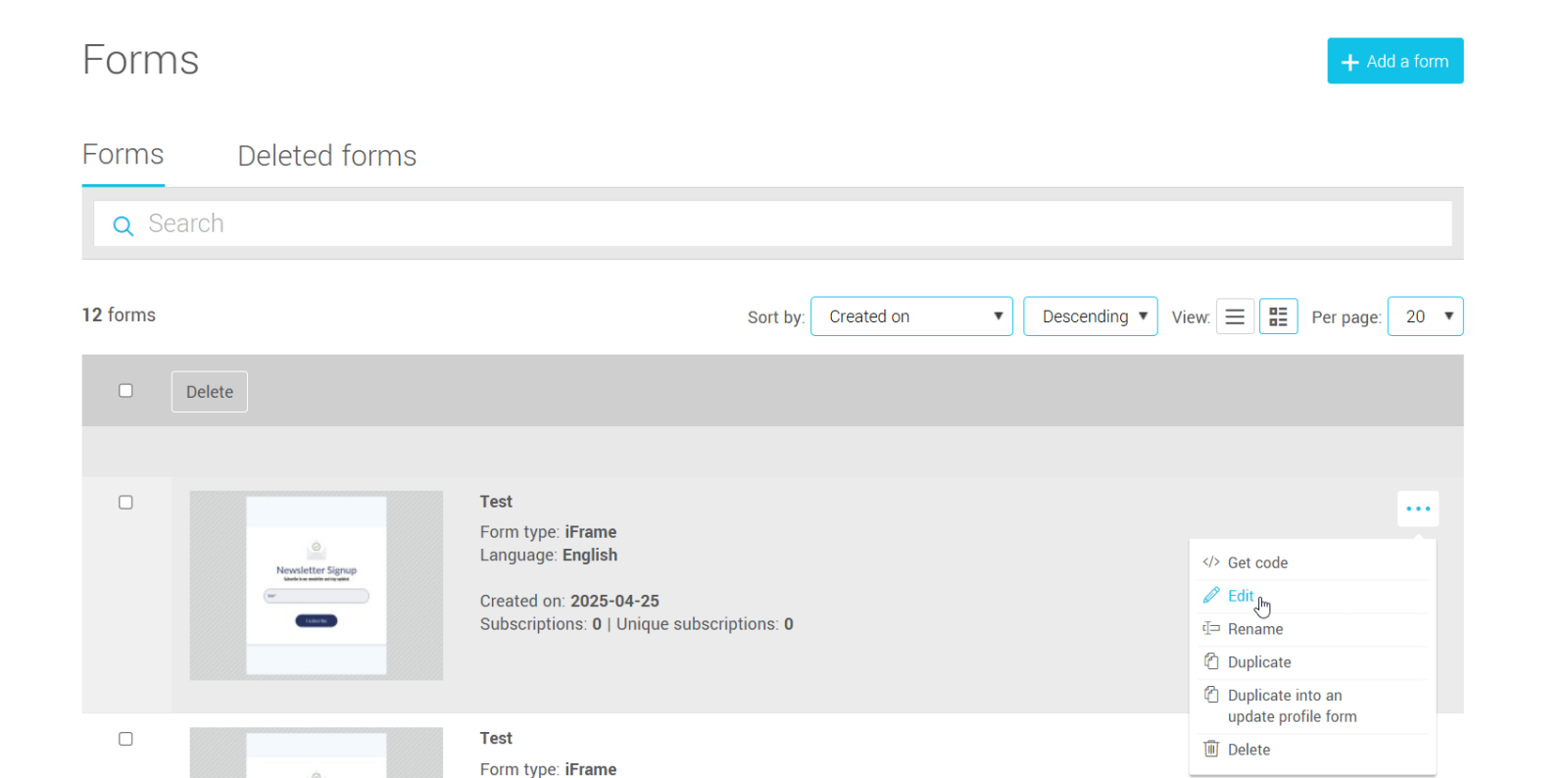
Rename a form
To rename a form, go to the menu and find your form in the list. Click the three dots icon at the end of the row to open the action menu and select Rename. Enter a new name for the form.
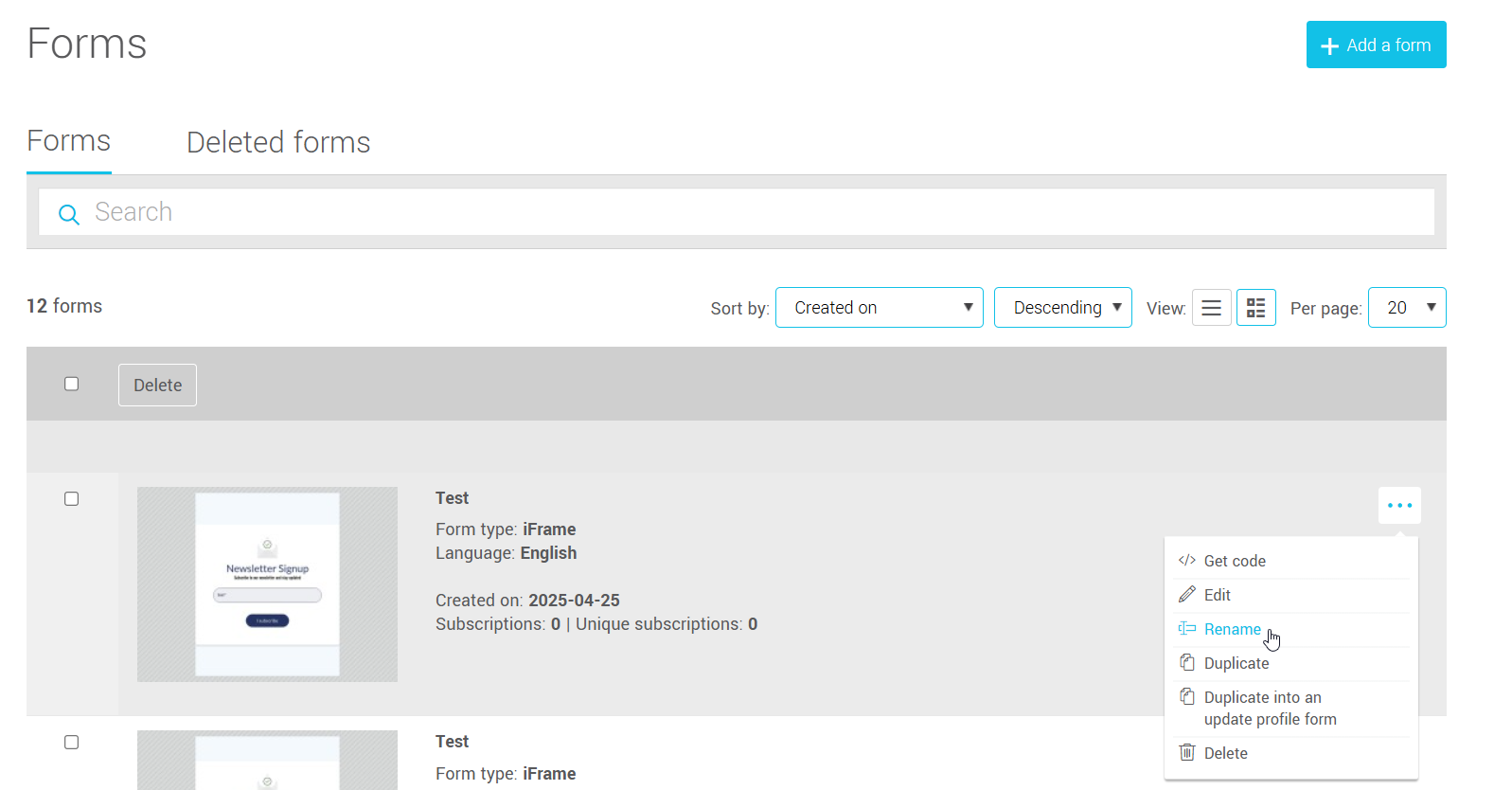
This name is only visible in your account. It is not displayed publicly.
Duplicate a form
To duplicate a form, go to the menu and find your form in the list. Click the three dots icon at the end of the row to open the action menu and select Duplicate. Give the copy a name and, if desired, change the language. Click Duplicate to confirm.
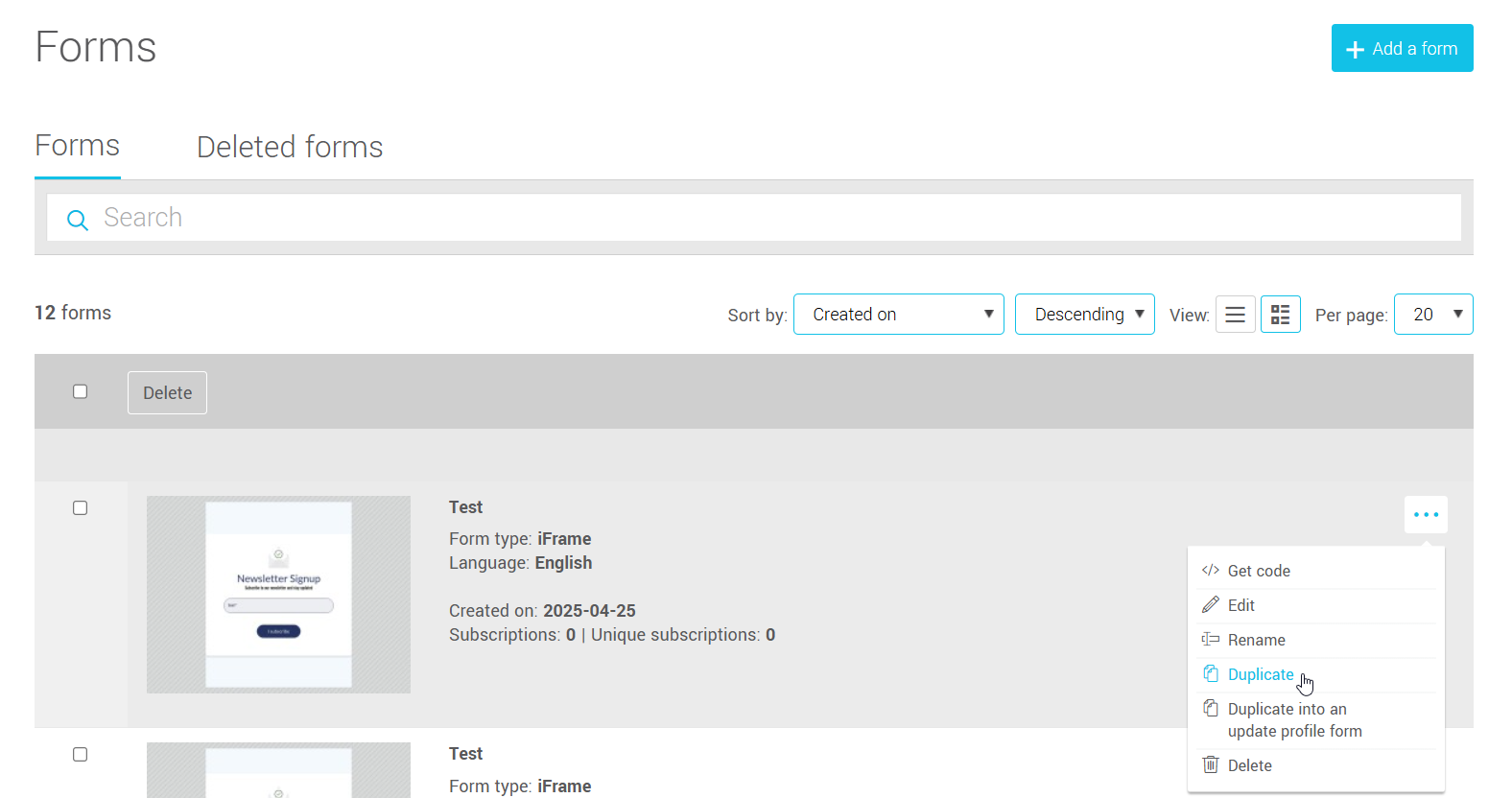
You can use this feature to easily create a translated version of a form.
Learn how to translate a form >
You can also duplicate your form as an update form.
Learn more about update forms >
Delete a form
To delete a form, go to the menu and find your form in the list. Click the three dots icon at the end of the row to open the action menu and select Delete, then click Delete again to confirm.
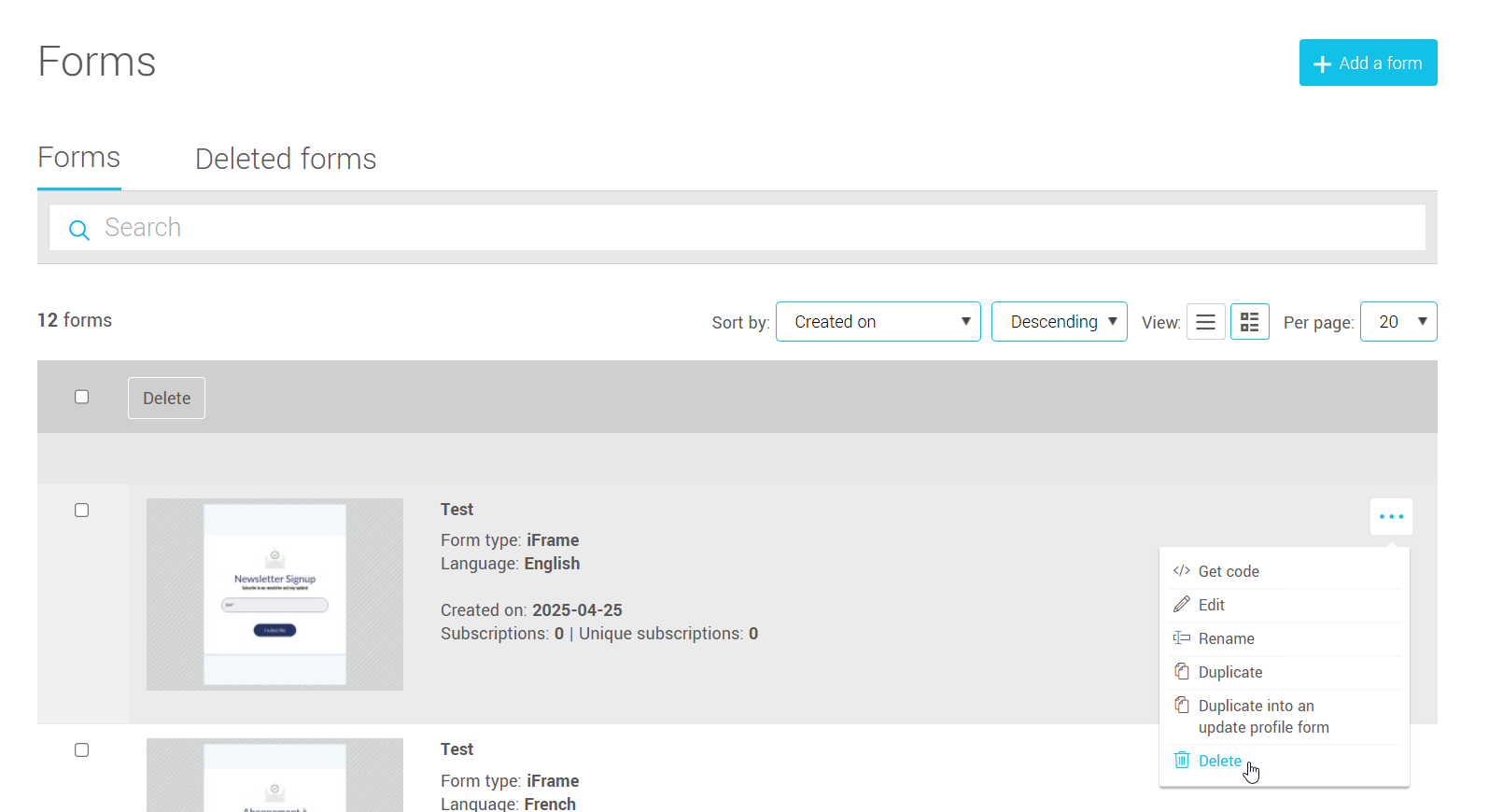
Restore a deleted form
If you deleted a form by mistake, you can restore it as long as it’s still in the Deleted Forms section. To do so, go to the menu, open the Deleted Forms tab, and find the form you want to restore. Click the three dots icon at the end of the row and select Restore.
The form will be moved back to your list of active forms.